2021 BCLA Vision Virtual Conference: Accessing the recorded lectures
We’ve put together a handy troubleshooting and FAQ guide to help you access the post-conference video library and accompanying resources.
If you cannot find what you need online, then please contact [email protected].
Accessing the conference site
If you registered for BCLA Vision, you will have been sent an email (in early November) from: [email protected] (Please ensure your check you spam/junk folder for the above email and mark the above address as safe).
This email was your invitation to access the conference platform including all live sessions. It is mandatory that you accept the invitation and create/update your profile on the conference platform to access all associated conference content, including the video recordings.
If you have checked your inbox (and spam/junk folders) but and cannot find your the email invitation, you should:
- CLICK HERE for conference site log in screen
- Enter the email address that you registered for the conference with in the box provided and click 'continue'
- You will then be prompted to enter your password. Your password will be the same as it was at the June BCLA Conference. If you have forgotten your password, click on the 'need help logging in?' link and follow the onscreen instructions to reset your password
- If you continue to experience difficulties accessing your account, please contact [email protected]
Accessing the lecture recordings
You will need to
log in back in to the conference site to access the lecture recordings.
1. On the conference website homepage, click on the "Lecture Recordings" tab
2. Find the lecture/session that you would like to watch (for speed, use the search box functionality) and click on a lecture/session title of choice to open it
3. In the lecture/session listing, click on the icon labelled "Watch on demand here" (as pictured below) to watch any of the lectures on-demand
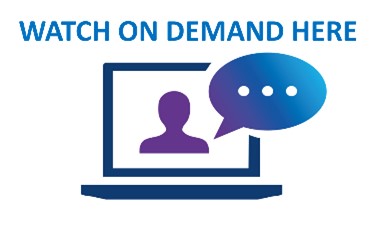 4.
4. To view the lecture in full screen mode, click the arrow on the top right of the window (to the left of the X symbol). This will open a new web browser tab in YouTube where you will be able to continue watching the selected video in full screen mode.
Need more help?
If you cannot find what you need on the support and troubleshooting page and need to contact BCLA for additional help with anything BCLA Vision related, then please contact [email protected].